Google Veo 3 is the recent update in the generation of AI video by Google. As a content creator, marketer, teacher, or even a person with a curiosity, the knowledge of how to use Google Veo 3 can reveal a new opportunity to create professional-quality videos with the minimal input of text prompt. You need not fret it is not so hard. Discovering more about what it is, its mode of operation, and how to begin using it, step-by-step in this guide of a beginner.
What is Google Veo 3?
Before we dive into how to use Google Veo 3, let’s start with the basics.
Google Veo 3 is an AI video generation tool developed by Google DeepMind. It allows users to create high-quality videos from simple text prompts. You describe the scene or concept in words, and the tool turns it into a realistic video. Think of it like writing a movie scene, and Veo 3 brings it to life.
With Veo 3, you can create:
- Short films
- Animated explainer videos
- Marketing content
- Artistic visuals
- And much more
It supports various styles—realistic, cinematic, animated, and even abstract. Veo 3 is designed to be powerful yet user-friendly, making it a great tool for beginners and professionals alike.
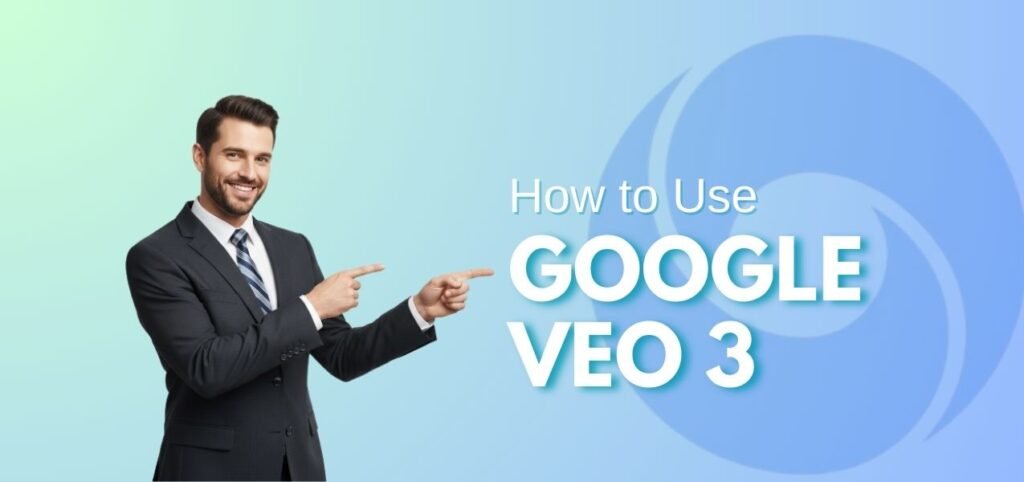
Getting Started with Google Veo 3
To begin using Veo 3, you’ll need access. As of now, Veo is available through Google Labs, so here’s how to get started:
Step 1: Sign in with your Google Account
Head to labs.google and sign in using your Google account. If you’re new to Google Labs, you may need to request access or join a waitlist for certain tools like Veo 3.
Step 2: Find Google Veo
Once you’re in Google Labs, look for Google Veo or Veo 3 in the list of experimental tools. Click on it to open the dashboard.
Step 3: Read the Quick Start Guide
Google often provides a brief tutorial when you open Veo 3 for the first time. Read it carefully—it includes tips for writing effective prompts and explains the basic interface.
Now that you’re in, let’s move on to actually using it.
Writing Great Prompts for Video Creation
The core of how to use Google Veo 3 lies in writing clear, detailed prompts. Since Veo is AI-driven, the more specific your prompt, the better the result.
What Makes a Good Prompt?
Here are a few elements to include:
- Setting: Where is the scene taking place? (e.g., a beach at sunset)
- Action: What’s happening? (e.g., a dog runs across the sand)
- Style: What’s the tone or look? (e.g., cinematic, slow-motion, animated)
- Camera movement: Add cinematic directions if needed (e.g., drone shot, close-up, zoom out)
Example Prompts:
- “A quiet forest in autumn, leaves falling gently, sunlight shining through trees. Cinematic, 4K, slow pan from left to right.”
- “A futuristic city at night, neon lights, flying cars, cyberpunk style. Fast-paced, wide-angle shot.”
Spend time crafting your prompts—this step makes a big difference in the final video.
Generating Your First Video
Once you’ve written your prompt, it’s time to generate the video. This is where the magic happens.
Step-by-Step:
- Enter your prompt in the prompt box.
- Choose the video style or settings (if available)—resolution, aspect ratio, duration.
- Click “Generate” and wait for the AI to process your request.
- After a few moments, your video will appear in the preview area.
- You can download, share, or edit your video depending on your needs.
Tips for Better Results:
Start with shorter prompts and increase detail as you gain confidence.
Experiment with different styles to see what fits your project.
Use the “regenerate” feature to tweak results if you don’t like the first one.
Editing and Refining Your Video
While Veo 3 does a great job out of the box, you can further improve your video by editing.
Built-in Tools (if available):
- Trim or cut unwanted parts
- Add background music
- Apply filters or style changes
- Overlay text or logos
Alternatively, you can download the video and edit it in software like Adobe Premiere Pro, DaVinci Resolve, or even free tools like CapCut.
Editing gives you more control and lets you customize your video to match your brand or message.
Saving and Sharing Your Video
Once your video looks the way you want, it’s time to share it with the world.
Downloading:
Click the Download button to save the video to your computer or phone. Most videos are exported in MP4 format, compatible with all major platforms.
Sharing:
You can share your video directly to:
- YouTube
- Google Drive
- Social media platforms (Instagram, TikTok, Facebook)
- Email or messaging apps
Make sure to add a good caption and hashtags if you’re posting on social media. That helps reach more people!
Final Thoughts: Why Google Veo 3 is a Game-Changer
Learning how to use Google Veo 3 gives you a powerful tool for creativity. You don’t need to be a video editor or filmmaker to produce stunning content anymore. With just a few words, you can bring your ideas to life.
To recap:
- Get access through Google Labs
- Write detailed prompts
- Generate, edit, and share videos
- Keep experimenting and improving
Whether you’re a teacher creating educational content or a brand building marketing videos, Veo 3 simplifies the process and saves time. Most importantly, it empowers anyone to tell stories through video—no experience required.
