Here is a complete tutorial on how to reset your iPhone 15 Pro to solve some troubles and make it look like a new device.
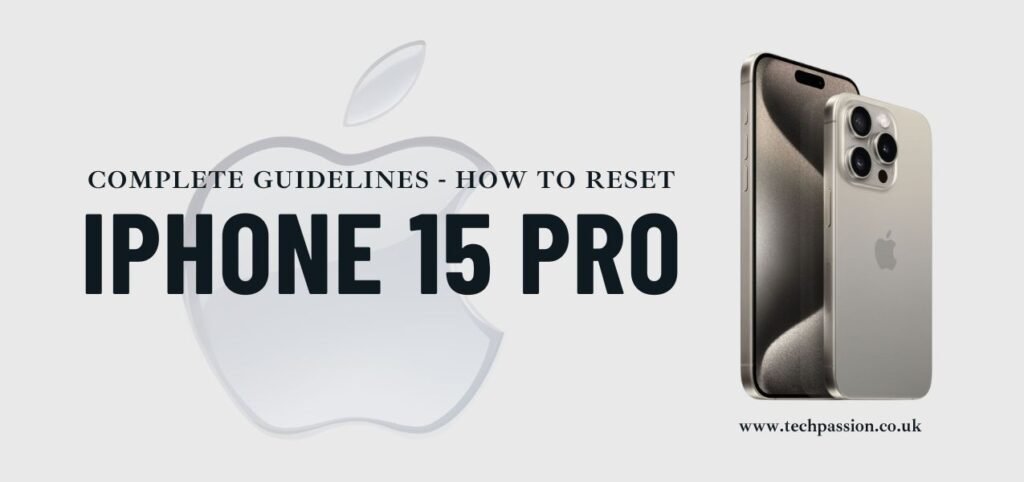
Why Would You Want to Reset Your iPhone 15 Pro?
Before we learn how to reset your phone, let’s talk about why you might want to do this:
- Fix Problems: If your phone is acting strange, like freezing or crashing, a reset can help solve those issues.
- Clean It Up: Formatting can erase everything within your phone and that’s good if you want a new phone or if you’re going to give the phone to somebody.
- Speed It Up: Sometimes, it is possible to realize that the phone becomes slower as time passes; A reset will assist in making it faster again!
Types of Resets
There are two main types of resets you can do on your iPhone 15 Pro:
1. Soft Reset: This is by far the simplest method that you can use to reset your phone. Coffee with milk is like switching off and then on again. This won’t remove any of your things!
2. Hard Reset (Factory Reset): This one is a bit more drastic and wipes your phone clean, your applications, photos, messages and everything else is gone. This is great for cleaning up your computer, but make sure you have backed up all your important documents first!
How to Do a Soft Reset
Doing a soft reset is super easy! Just follow these steps:
1. Press and Hold the Buttons:
- Press and hold the Volume Up button.
- Quickly press and release the Volume Down button.
- Then, press and hold the Side button (that’s the button on the right side of your phone).
2. Wait for the Apple Logo:
- Keep holding the Side button until you see the Apple logo on the screen. This means your phone is restarting!
3. Let Go:
- Once you see the Apple logo, you can let go of the button. Your iPhone will turn back on in a moment, and it will be fresh and ready to use!
How to Do a Hard Reset (Factory Reset)
In the case of performing a factory reset, you have to be careful since this will delete all data from your phone. Here’s how to do it:
1. Backup Your Stuff:
Before resetting, ensure to create a backup of special pictures, videos and contacts that are stored in the phone. You can do this using iCloud or iTunes from a computer. This way you will have no loss of important things!
2. Open Settings:
Besides, you will find the Settings app on your home screen. It looks like a gear icon.
3. Go to General:
Scroll down a bit and tap on General.
4. Select Transfer or Reset iPhone:
Scroll to the bottom of the General menu and tap on Transfer or Reset iPhone.
5. Choose Erase All Content and Settings:
You’ll see a few options. Press on the option labeled “Erase All Content and Settings.” This will reset your phone.
6. Confirm Your Choice:
Your phone will prompt you if you really want to clear everything. Tap Erase Now. You may again be asked for your passcode before moving to the next stage.
7. Wait for the Reset:
Your iPhone will process the resetting stage now. It could take a few minutes on this. After that, your phone will look as new as the time you got it, or even better!
After the Hard Reset
When your phone is done erasing, it will go to the Hello screen just like the first time you had your iPhone. You can run it as a new one or restore it from the backup file that you created before. First, you need to enter the Internet and go to this website, then follow the instructions on your screen.
Final Tips
- Be Careful: Make sure you really want to reset your phone, especially with a hard reset. It erases everything!
- Ask for Help: If you’re not sure about doing this by yourself, ask a parent or an older sibling for help. They can guide you through it.
For Overview
Erasing all content and settings on your iPhone 15 Pro is not a difficult process, and it can be used to troubleshoot or restore your phone to factory settings. Both the soft reset and the hard reset are now known, depending on the steps! Therefore, if the phone is behaving abnormally or you simply desire a blank new phone, you are, by now ready. Happy resetting!

Pingback: Which is Better iPhone 15 or iPhone 15 Pro? - Tech Passion
Pingback: 5 Best Cell Phones of 2024: A Brief Overview - Tech Passion
Pingback: 7 Types of Data Cables You Should Know About - Tech Passion
Pingback: 4 Best Apple iPads: The Right One for You - Tech Passion
Pingback: Best iPhone 17 and iPhone 17 Pro Max: Apple Smartphones Technology - Tech Passion
Pingback: iPad 11th Generation Release Date and Features - Tech Passion
Your point of view caught my eye and was very interesting. Thanks. I have a question for you.