MS Office 365 has become an indispensable tool for both individuals and businesses, offering a variety of powerful applications for productivity, collaboration, and organization. If you’re new to MS Office 365, this guide will walk you through the basics, explaining everything you need to know to get started. Let’s dive into the world of MS Office 365!
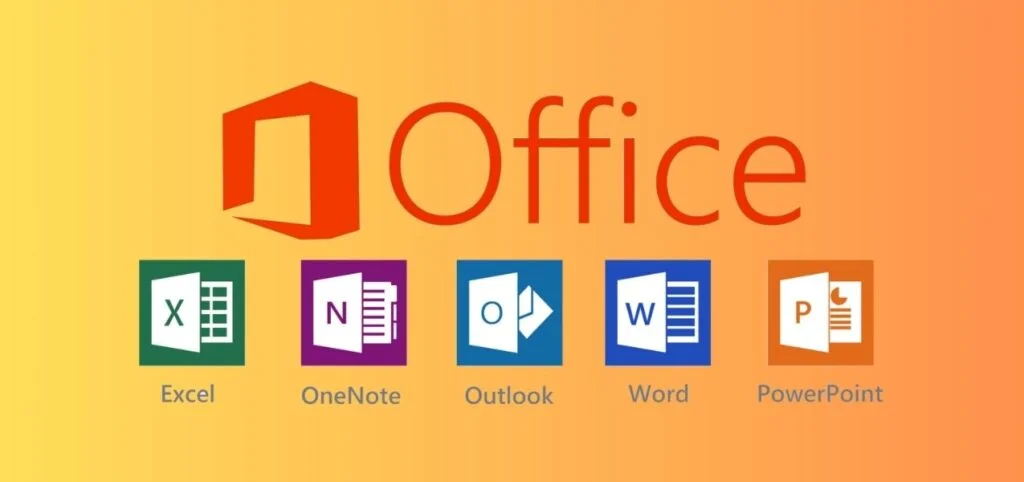
1. What is MS Office 365?
MS Office 365 is a cloud-based suite of productivity tools developed by Microsoft. Unlike the traditional desktop versions of Microsoft Office applications (like Word, Excel, and PowerPoint), MS Office 365 operates through a subscription-based model. This means you can access all the applications and services from virtually any device with an internet connection, ensuring that your tools and files are always available.
The key benefit of MS Office 365 is its flexibility and accessibility. Users can use Office apps online or offline, collaborate in real-time with others, and store documents securely in the cloud using OneDrive. Additionally, MS Office 365 includes regular updates and new features, making it an ever-evolving platform designed to meet modern needs.
2. Core Applications in MS Office 365
One of the main reasons MS Office 365 is so popular is because of its wide range of applications. These tools cover everything from word processing to data analysis, and they are all integrated to ensure seamless workflow. Here are some of the most commonly used apps within MS Office 365:
- Microsoft Word: Word is the go-to application for creating and editing documents. Whether you’re drafting a report, writing an essay, or preparing a resume, Word offers all the tools you need to format and finalize your document.
- Microsoft Excel: Excel is a powerful spreadsheet program used for data analysis, creating budgets, generating charts, and managing large amounts of data. Its formula-based system makes calculations quick and easy.
- Microsoft PowerPoint: PowerPoint is used for creating presentations. It’s perfect for delivering ideas in a visually engaging way with slideshows containing text, images, videos, and animations.
- Microsoft Outlook: Outlook is a comprehensive email and calendar app. With Outlook, you can manage your inbox, set appointments, and keep track of important events or meetings.
- Microsoft OneNote: OneNote is a digital notebook for organizing notes. Whether you’re jotting down meeting notes, making a to-do list, or capturing ideas, OneNote keeps everything organized in one place.
- Microsoft Teams: Teams is a collaboration hub where team members can chat, meet, share files, and collaborate on projects in real time. It integrates smoothly with other MS Office 365 apps, making it ideal for remote teams.
These are just a few of the key applications in MS Office 365. Depending on the subscription plan, you might have access to additional tools like Microsoft Publisher, Access, or Skype for Business.
3. Getting Started with MS Office 365
If you’re ready to start using MS Office 365, the first step is choosing the right subscription plan. Microsoft offers several different options depending on your needs—whether you’re a student, a small business owner, or part of a large enterprise.
- Home Plans: These are ideal for individuals or families. With a personal subscription, you get access to all the core applications like Word, Excel, and PowerPoint. The family plan allows you to share your subscription with multiple users.
- Business Plans: For small and medium businesses, MS Office 365 offers plans like Microsoft 365 Business Basic, Business Standard, and Business Premium. These plans offer advanced features such as email hosting, additional OneDrive storage, and more.
- Enterprise Plans: If you work for a large organization, enterprise plans like Microsoft 365 Enterprise E3 and E5 offer everything a business needs, including advanced security features and compliance tools.
Once you’ve selected your plan, you can sign up on the Microsoft website, create an account, and start using MS Office 365. You can access the suite from your browser by visiting the Microsoft Office website or by downloading the desktop applications.
4. Understanding MS Office 365’s Cloud Features
One of the most powerful aspects of MS Office 365 is its integration with the cloud. Here’s how the cloud features work and how they can benefit you:
- OneDrive for Cloud Storage: OneDrive is a cloud storage service that comes with MS Office 365. It allows you to store documents, photos, and other files securely online. You can access your files from any device with an internet connection and collaborate with others in real-time.
- Real-Time Collaboration: Office 365’s collaboration features are ideal for teams. With apps like Word, Excel, and PowerPoint, multiple people can edit the same document simultaneously, and all changes are automatically saved. This makes it easier to work together, even if team members are located in different parts of the world.
- Online Access: Unlike traditional Office applications, MS Office 365 allows you to work from anywhere. Whether you’re on your laptop, tablet, or phone, you can access your files and continue working wherever you are.
5. Key MS Office 365 Features You’ll Love
While the core apps and cloud features are already powerful, MS Office 365 has a few additional features that you might find useful, including:
- Microsoft Editor: This tool helps you proofread your documents, checking for grammar, punctuation, and style errors. It can be used within Word and Outlook to enhance your writing.
- Microsoft Planner: Planner helps you organize tasks and projects. It’s a simple, visual tool that lets you create task boards, assign tasks to team members, and track progress.
- Power Automate: Automate repetitive tasks and workflows with Power Automate. You can create custom workflows to save time, such as automatically saving email attachments to OneDrive or creating calendar events from specific emails.
- Security and Compliance: MS Office 365 offers several security features, including multi-factor authentication, data encryption, and advanced threat protection. These features are essential for businesses looking to protect sensitive information.
6. Troubleshooting and Support for MS Office 365
Even though MS Office 365 is user-friendly, you might encounter issues from time to time. Luckily, Microsoft provides robust support options. Here are a few tips for troubleshooting common problems:
- Check Your Internet Connection: Many MS Office 365 features, like cloud storage and real-time collaboration, require an internet connection. If you’re having trouble accessing apps or saving documents, ensure your internet connection is stable.
- Update Your Software: MS Office-365 regularly receives updates, so it’s important to keep your apps up to date. To check for updates, open any Office app and go to “File” > “Account” > “Update Options.”
- Access Help and Support: Microsoft provides a comprehensive help center with articles, FAQs, and troubleshooting guides. You can also access live chat support or contact Microsoft support directly if needed.
Conclusion
MS Office-365 is an incredibly versatile and powerful productivity suite that provides everything you need to stay productive and collaborate efficiently. Whether you are working on personal projects, collaborating with a team, or managing a business, MS Office-365 offers the tools and features to make your work easier.
By understanding the core apps, cloud features, and additional functionalities, you can maximize your experience with MS Office-365. So, if you haven’t already, it’s time to get started with MS Office-365 and explore its potential to transform your workflow!
